Resolving Package Installation Errors During Node.js Setup on Windows 11
When installing Node.js on Windows 11, you may encounter errors related to additional package installations.
These errors often occur due to the necessity to compile some Node.js packages using C/C++ and Python.
This guide provides detailed solutions to efficiently resolve these issues and ensure a smooth installation process.
One common error arises from the use of chocolaty for installing additional tools.
If visualstudio2019-workload-vctools cannot be installed in the existing chocolaty path, it may result in installation failures.
The installation process involves displaying a CMD screen where the installation proceeds using PowerShell.
Despite several attempts, you might find that a clean installation cannot be achieved.
This translation was provided with the assistance of Microsoft Copilot.
Medium 에도 발행하고 있어요.
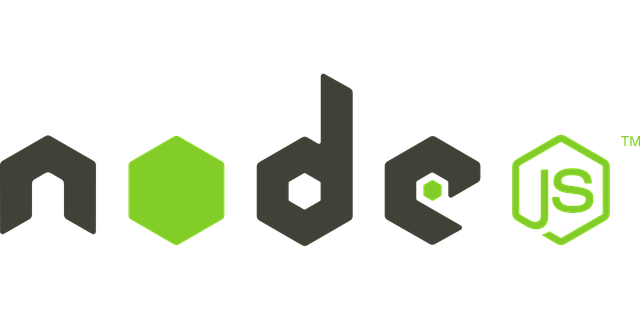
© Pixabay © CopyrightFreePictures
Windows 11에서 Node.js를 설치할 때 추가 패키지 설치와 관련된 오류가 발생할 수 있습니다. 이러한 오류는 C/C++와 Python을 사용하여 일부 Node.js 패키지를 컴파일해야 하는 필요성 때문에 발생합니다. 이러한 문제를 효율적으로 해결하고 원활한 설치 과정에 도움을 드리고자 글로 남깁니다.
일반적인 오류 중 하나는 추가 도구를 설치하기 위해 chocolaty를 사용할 때 발생합니다.
기존 chocolaty 경로에 visualstudio2019-workload-vctools를 설치할 수 없는 경우 설치 실패가 발생할 수 있습니다.
visualstudio2019-workload-vctools not installed. the package was not found with the source(s) listed.
Windows 11 에서 Node.js 설치 중 추가 패키지 설치 오류 관련해서 위와 같은 메시지를 받은 경우 해결 방법입니다. 이 글은 초보자와 경험 많은 개발자 모두가 설치 과정에서 흔히 겪는 문제를 명확하고 실행 가능한 해결책으로 제공하는 것을 목표로 합니다.
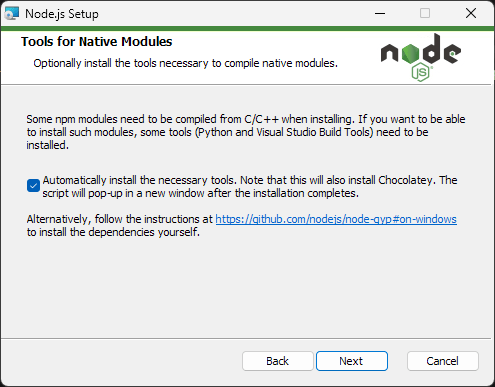
node.js 설치중에 필요한 도구 설치
Node.js 설치 중에는 위와 같이, 설치에 필요한 부가적인 필수 항목들을 인스톨 할 수 있도록 도와주는 옵션이 존재합니다. 계속해서 진행하는 경우, 보통의 경우에는 정상적으로 설치가 되어야 합니다.
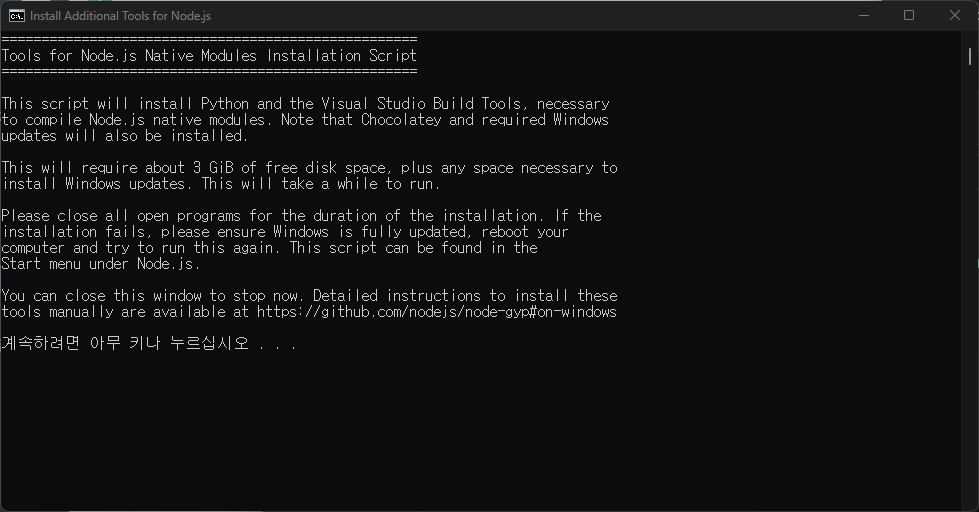
필요한 도구 설치중
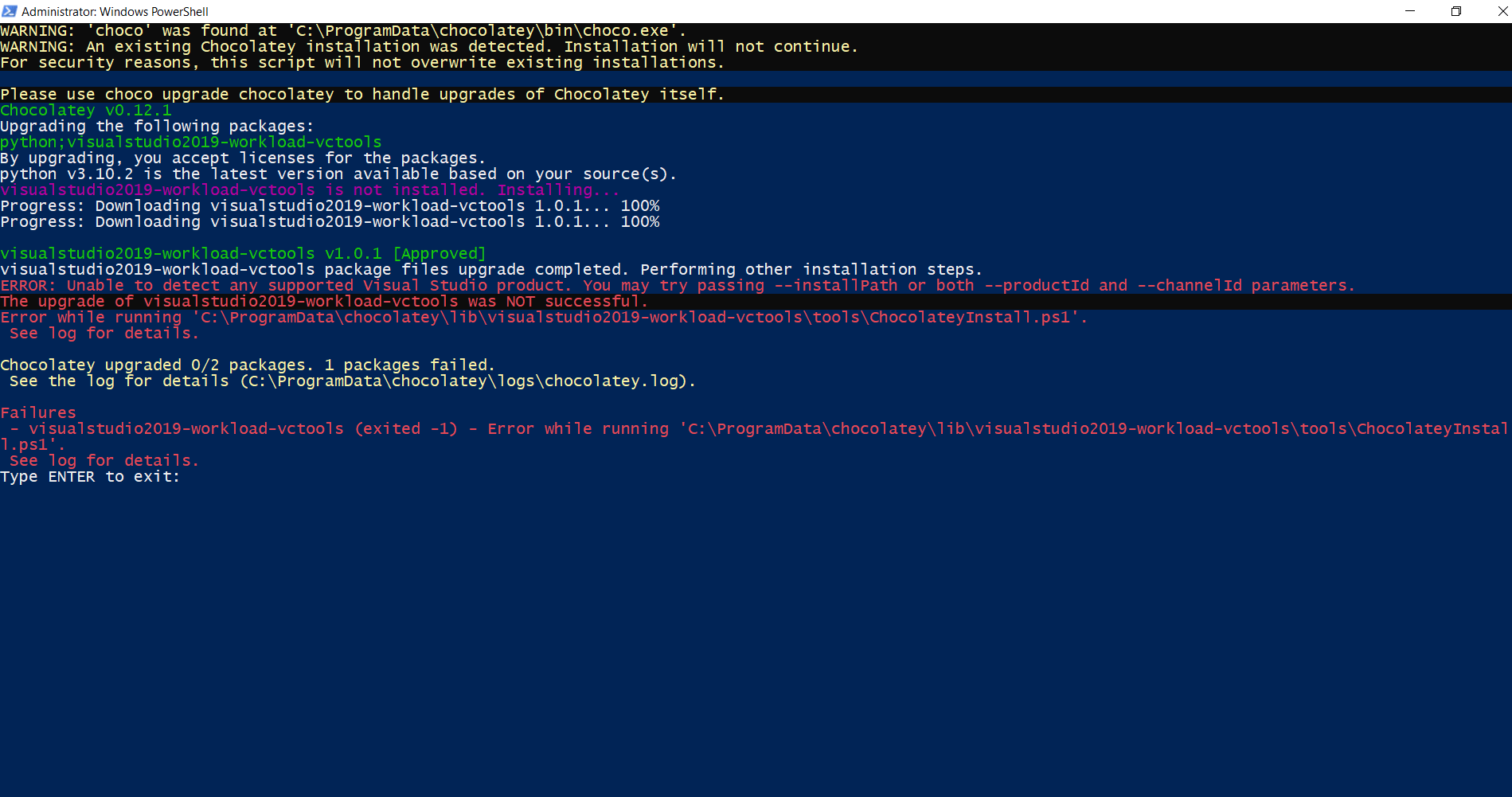
설치중 오류 발생
Node.js 사용에 필요한 추가 도구를 설치하기 위한 CMD 화면이 표시되고, PowerShell 을 이용하여 설치가 진행됩니다. 설치 중에 위와 같은 에러가 표시되고 아무리 다시 실행해봐도 클린 설치가 되지 않습니다.
1. Chocolaty 재설치
- C:\ProgramData\chocolaty 디렉터리로 이동하여 해당 디렉터리를 삭제합니다.
Node.js를 재설치하면 chocolaty와 필요한 도구들도 함께 재설치됩니다.
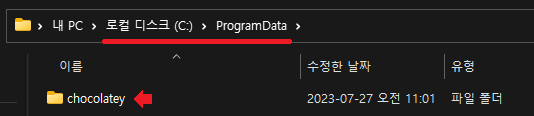
2. Visual Studio Build Tools 설치
- 최신 버전의 Visual Studio 2019 - Build Tools for Visual Studio 2019를 다운로드하고 설치합니다.
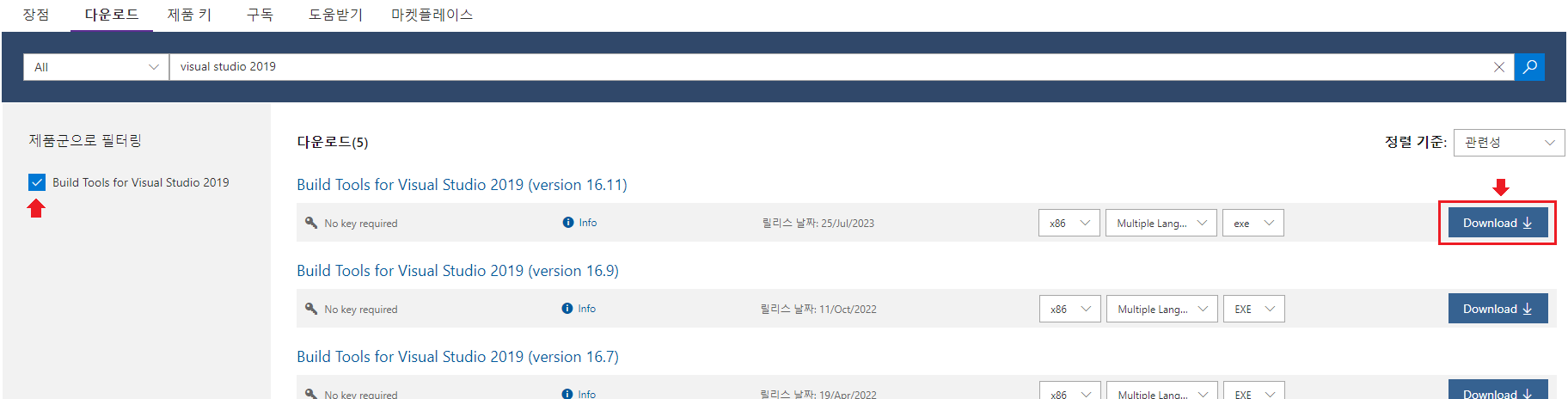
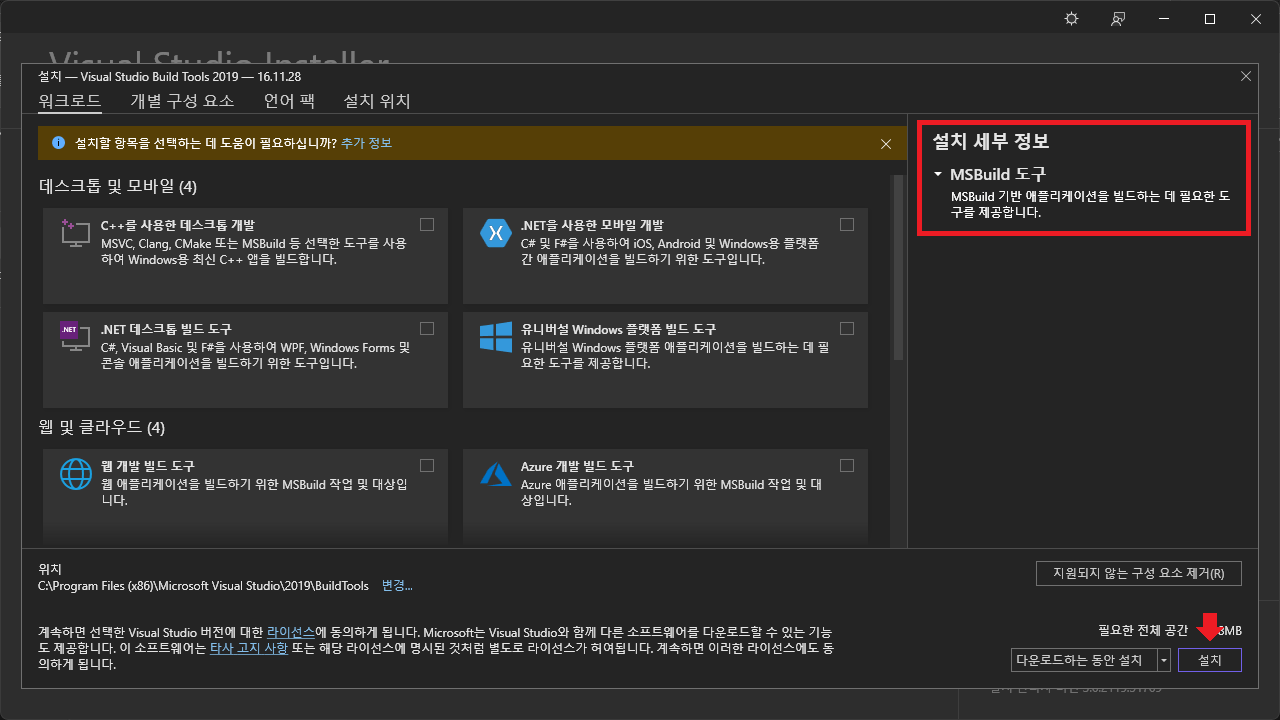
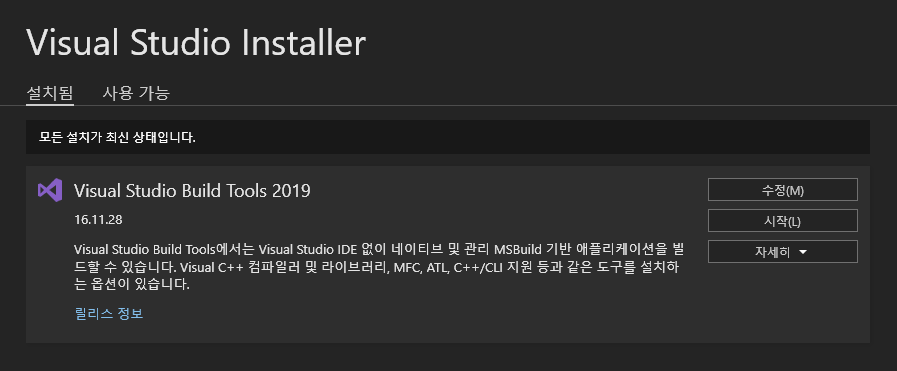
- 설치가 완료되면 다음 명령어를 실행하여 visualstudio2019-workload-vctools를 업그레이드합니다:
choco upgrade visualstudio2019-workload-vctools -y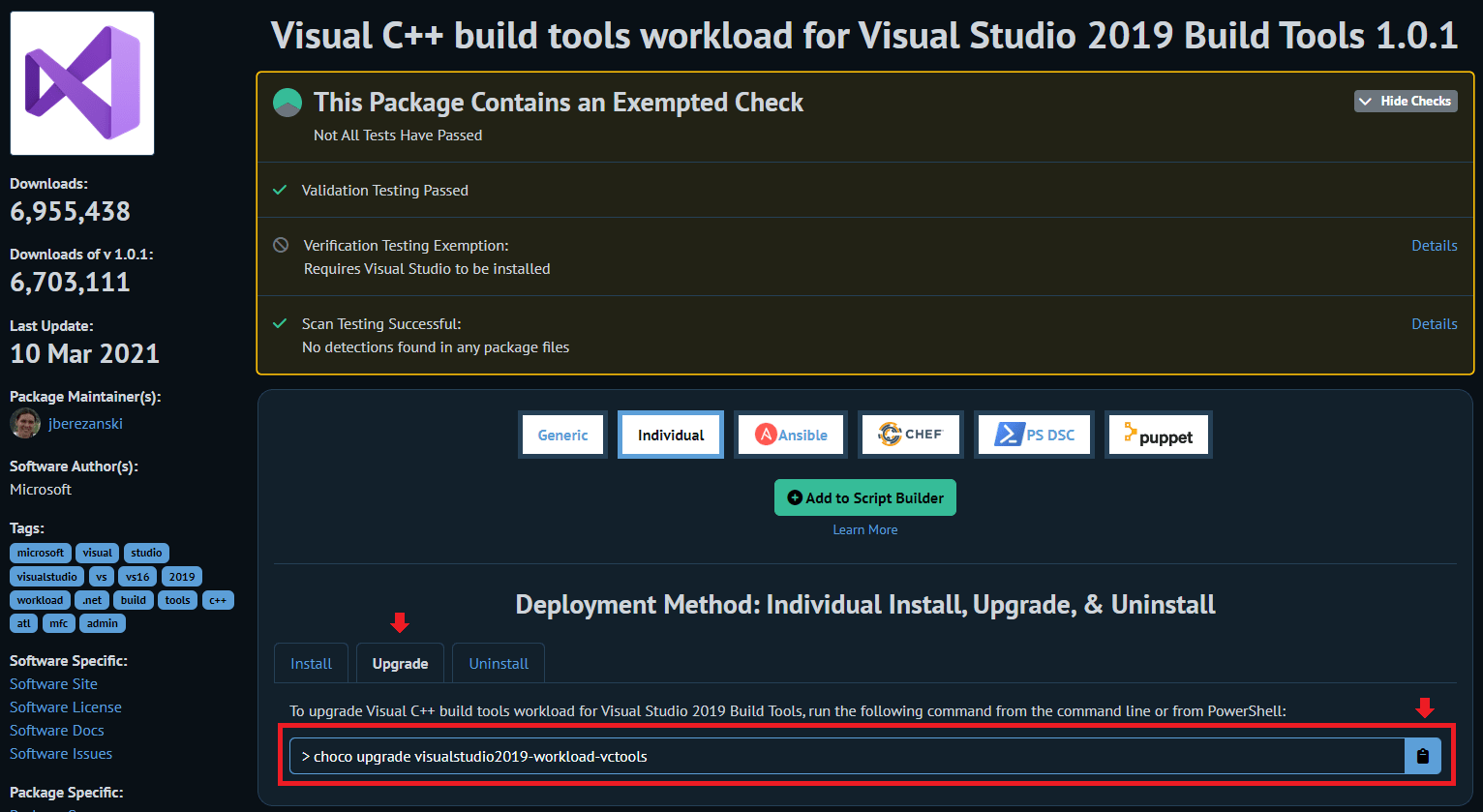
설치완료
Node.js 설치 및 필요한 패키지 설치를 모두 완료했습니다! 이제 개발 환경이 준비되었습니다.
다음은 추가로 확인할 사항들입니다:
- Node.js 버전 확인:
설치가 제대로 되었는지 확인하려면 다음 명령어를 실행하세요:# 이 명령어를 통해 Node.js와 npm의 버전을 확인할 수 있습니다. node -v npm -v - 기본 프로젝트 생성:
Node.js가 제대로 설치되었는지 확인하기 위해 간단한 프로젝트를 생성해볼 수 있습니다. 원하는 디렉터리로 이동한 후, 다음 명령어를 실행하세요:# 이 명령어를 통해 새 프로젝트 디렉터리를 만들고, 기본 패키지 설정을 할 수 있습니다. mkdir my-node-project cd my-node-project npm init -y - 필수 패키지 설치:
프로젝트에 필요한 기본 패키지를 설치해 보세요. 예를 들어, Express를 설치하려면 다음 명령어를 실행하세요:# 이 명령어를 통해 Express 패키지를 설치하고, 서버를 구축할 수 있습니다. npm install express - 기타 설정:
추가로 필요한 설정이나 패키지가 있다면, 지금 설치해두는 것이 좋습니다. 프로젝트의 요구사항에 따라 필요한 패키지를 설치하고 환경 설정을 마무리하세요.
이제 Windows 11에서 Node.js와 필요한 도구들이 설치 및 설정되었습니다. 개발을 시작할 준비가 완료되었습니다. 즐거운 코딩 되세요!
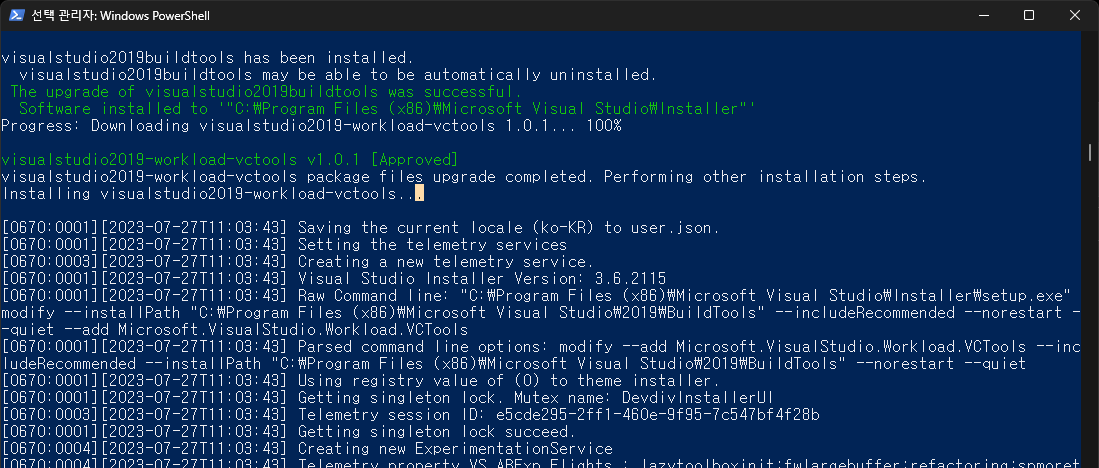
설치 완료